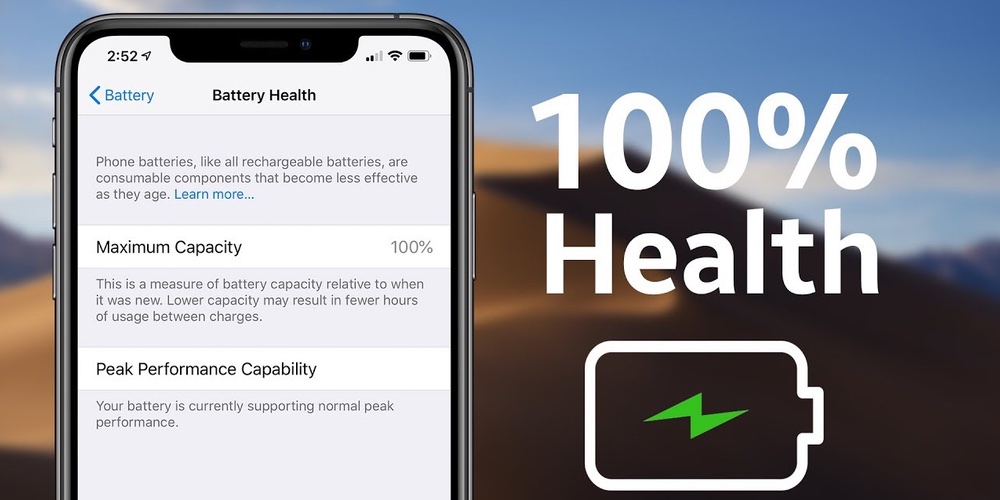Improve iPhone Battery Life: Undoubtedly the Achilles heel of all mobile phones, the battery has become the only component of our iPhone that has not evolved by leaps and bounds in recent years. Even so, there are different actions that we can do to lengthen its duration a little more:
- Lower the screen brightness
The screen is one of the components that consumes the most battery. Lowering its brightness will help improve battery life. To do this, you will have to access Settings > Screen and brightness, and deactivate Automatic brightness within.
Once you’ve done that, you’ll be able to select the amount of brightness you want applied to your screen, both from the menu itself and from the Control Center, which is reached by swiping up from the bottom edge of the screen.
- Reduce Auto-Lock Wait Time
iOS allows you to configure a screen lock mode that will turn it off after a few minutes without using the mobile. Many users do not manually lock their iPhone and the time that goes by without being used until the screen finally turns off is an unnecessary drain on the battery that will reduce its life.
To reduce that time as much as possible, go to Settings> General> Automatic blocking, where you can configure the time until the next automatic blocking (from 1 minute to 5 minutes).
- Activate Airplane Mode
Until Apple decides to introduce a shortcut to activate and deactivate the use of 3G or 4G, we can access the Control Center and activate Airplane Mode.
This will disconnect all communication from the phone, eliminating the use of mobile data, Wi-Fi, messages, calls, notifications, location services, etc. To allow a more logical use of the terminal, we can activate the Wi-Fi later with the Airplane mode activated. Thus we will use only the Wi-Fi connection to receive and send data.
- Minimize the use of Wi-Fi and mobile data
Whenever you can, turn them off to significantly increase battery life. This can be done from the Control Center shortcut or from Settings .
- Not using Bluetooth
This wireless communication system between devices is very useful for connecting external devices to our iPhone, but unless we need it continuously, it is best to avoid it due to its excessive battery consumption. From the Control Center shortcut or in Settings>Bluetooth, turn it off whenever it is not necessary.
- Disable location services
Many applications use our location to offer us personalized information and services. Regardless of the effect it has on our privacy as users, this constant collection of GPS data and its subsequent transmission greatly affects battery life.
Go to Settings>Privacy>Location Services and turn off individual apps, that you don’t want to use these services, or remove location on all of them at once.
- Stop apps from updating in the background
Apps update their content in the background to provide the latest information available, but if you don’t need to always be up to date, turning this feature off will save battery life.
To do this, go to Settings>General> Background refresh, and as with location services, you can disable this process in specific applications or in all.
- Disable showing battery life in percent
A little known trick, but useful. In Settings>General>Usage, deselect the option that shows you an indicator in percent of the remaining battery power. This data is obtained through internal queries that affect the final battery life.
- Identify the applications that consume the most battery
With iOS 8, Apple introduced the ability to check each app’s battery usage separately. In Settings>General>Usage>Battery usage, you can see which apps are consuming the most battery and decide whether to keep them on your phone or not.
- Don’t close background apps
Your iPhone apps stay open in the background if you don’t close them completely by double-tapping the Home button and swiping up the ones you want to keep active. Some people are in the habit of closing any recently used apps in this way, because the iPhone slows down if you have too many open at once. However, doing it repeatedly can be detrimental to battery life.
Opening an app from scratch is an expensive process in terms of power usage. Closing it completely causes the next time it is opened to consume more battery, since the iPhone must open it completely again, while if it remains in the background much of that work does not need to be done again, with the consequent saving.
In short, you have to have a certain balance and not close out of habit all the applications that have been left open in the background.
- Reduce notifications
Greater control over notifications was one of the Android features most requested by Apple users. Notifications are very useful to control what’s new in our applications, but the constant sending of data affects battery life.
In Settings>Notifications you can choose from which applications we want them to reach us and in what way. Choose only the ones that are essential to you.
There are many ways to save battery, some more or less affect the normal use that we give the iPhone. Even so, with these tricks we will be able to squeeze the charging capacity and, therefore, the useful life of the iPhone itself.
- Top 10 AI Image Enhancer Tools to Improve your Photos - March 11, 2024
- Exploring the India Bhashini AI App: Everything You Need to Know - January 23, 2024
- Unveiling the New eCommerce Industry Trends and Overcoming eCommerce Challenges - January 19, 2024