Expert Tips, Ways and Methods for Organizing and Storing Photos on PC and Mobile: In this digital age, our lives are filled with countless photos capturing precious memories of our adventures, celebrations, and cherished moments. Whether it’s a breathtaking sunset captured on a mobile phone or a family portrait taken with a high-resolution camera, the accumulation of photos can quickly become overwhelming and disorganized.
As a tech expert with a passion for optimizing digital experiences. I understand the importance of seamlessly managing and safeguarding your photo collection.
In this blog post, we will delve into the art of effectively organizing and storing your photos on both your PC and mobile devices. From creating a streamlined folder structure to harnessing the power of cloud storage.
I will share invaluable tips and expert insights that will empower you to take control of your photo library like a pro. A good organization will also help you easily find the photos.
You don’t have to be a professional photographer to assume good habits, when it comes to storing your photos. Since the phone became our main camera, we have not stopped generating photos and videos about memories that we would like to keep in the best conditions.
It is very possible that this summer we have generated a large amount of content, which will be easy to identify using our memory, but as soon as a few months pass, the memories begin to fade. So that this does not happen, we propose some tips related to the storage and organization of all those photos .
The hard drive is the first option we have to resort to, our images should not remain in the camera, or in the mobile, nor in the memory cards.
The ideal is to transfer the photos from the mobile to the computer or dump the contents onto a hard drive as the main backup, taking into account that:
- It is worth having a disk only for images: it is recommended that it be an external or secondary drive, to make the copy independent of our main system.
- You do not need to make a large investment. It is a drive to store, it does not need to be fast, so bet on a conventional hard drive instead of an SSD.
- During trips it is also possible to make temporary backup copies, for that the best option is a portable hard drive. They do not weigh much more than a mobile phone and are usually quite resistant.
- It is always good to protect your hard drive with a case, we will avoid shocks such as possible blows in the event of a fall.
HOW CAN YOU ORGANIZE YOUR PHOTOS?
When downloading the images to our disks we have to be organized, all the details that we can have at this moment will condition our future searches. It is interesting to create folders by events, themes or dates . It is important to review that the date of our camera or mobile is correct, it will help us to locate them easily.
If you don’t like organizing at the folder level, bet on the applications that the main operating systems offer you: both macOS and Windows 10 will help us manage images with everything we really need. If you want to take this seriously, you can opt for specialized applications such as Bridge or Lightroom , from Adobe.
Let’s be responsible with what we want to save, the images weigh more and more and the amount is going to complicate things in the future. The moment of downloading is the ideal time to choose the best images, take some time eliminating those that appear blurry or lack interest.
The name of the files? If you have time and you like each photo to be baptized, go ahead. But it’s not bad either to have the progressive numbering assigned by the camera, it gives us information about the order in which they were taken.
Now, let’s checkout some tips and ways by which you can effectively manage your photo, images collection –
- Create Folders and Albums: To arrange your images, pics or photos, the first step should be – Organize your photos into folders or albums based on events, dates, or themes. For example, you can have separate folders for vacations, birthdays, or family gatherings. On your mobile device, use the built-in album feature or download a photo organization app for this purpose.
- Date and Time Stamps: Be aware and always use the date and time stamps on your photos to further organize them chronologically. This makes it easier to find specific photos from a particular period. Else, you would loose track of them.
- Delete Duplicates and Unwanted Photos: Regularly go through your photo collection or folder and delete duplicates, blurry shots, or photos you no longer need. This will save storage space and you can efficiently use your pc or mobile or smartphone memory space effectively. In addition, it also makes it easier to find the photos you want.
- Backup Your Photos: It should be your essential practice: Always keep backup of your photos from your mobile or smartphone to prevent data loss in case of device damage or loss. Use cloud storage services like Google Photos, Apple iCloud, Dropbox, or OneDrive to automatically back up your photos from both your PC and mobile devices.
- Tagging and Metadata: Consider adding tags or metadata to your photos, especially if you have a large collection. Tags can include keywords or descriptions that help you search and categorize photos effectively. It will help you in finding pics easily and quickly.
- Use Photo Management Software: Install photo management software but only efficient ones like Adobe Lightroom or Google Photos on your PC to easily organize, edit, and share your photos.
- Sort Photos by Location: If your devices have location services enabled, you can organize your photos by location, making it easy to recall memories from specific places.
- Create Subfolders: For larger collections, create subfolders within main folders. For example, within the “Vacations” folder, you can have subfolders for each destination you visited. Or make Subfolders “Date wise” + “Location visited”.
- Regular Maintenance: Set aside some time each month to organize new photos and remove unnecessary ones. This will prevent the accumulation of a disorganized photo library.
- Album Descriptions: For extra context, consider adding descriptions or captions to your photo albums. This will help you remember details about specific events or moments.
- Secure Your Photos: If you have sensitive or private photos, ensure they are protected with passwords or use a secure folder feature if available on your device.
- Print Your Favorites: Don’t forget to print and display your favorite photos to enjoy them physically and share with friends and family.
Few tips on optimizing memory or space on your mobile and smartphone –
OPTIMIZE SPACE ON MOBILE
Leaving our comfort zone makes us multiply the number of photographs, which is why we have to take into account the memory cards we carry and backup disks . What about our phone?
Our phone’s memory fills up too easily, as soon as we record videos and take photos without much control. Keep the following recommendations in mind to keep your phone always in shape.
- Delete apps you don’t use. Go through your phone, surely there is a lot of “junk” that is taking up space.
- Check the download folder. Normally we are filling it with things that arrive in the mail or we download from the browser, it is time to make a set-up with this folder.
- WhatsApp is very gluttonous. All the multimedia content that we move between contacts is stored on the phone, generating a large amount of gigabytes of information. Find the WhatsApp Media folder and empty it.
- If you have a memory card slot, you can send content and applications that are secondary there, so that the phone is more free.
WHAT IS THE CLOUD WHERE YOUR PHOTOS ARE STORED?
We have to take advantage of the advances that technology puts before us, such as the cloud, a fantastic solution for storage accessible from anywhere and with any device.
What we propose is to upload the contents to the cloud to have one more backup, but we should not trust everything to this option. As we have mentioned, it is advisable to have a main copy on an external hard drive , with the things that we consider most important.
The cloud is a guarantee, as long as we have access to a WiFi point or have a good data connection on the phone . We must find a moment a day to upload what we consider important.
It gives a lot of peace of mind, if your computer breaks, keep the images on servers . There are many free options, others that for a reasonable fee offer us a lot of space and fantastic tools. We will recommend the most interesting:
- Adobe Creative Cloud. Preferred option by professionals, related to the main processing programs, such as Lightroom or Photoshop. Includes support for RAW images.
- Dropbox. A classic in this cloud, very popular having been with us for many years. It stands out for being able to be used from mobile devices and computers. The free account offers us 2GB , a good amount for testing.
- OneDrive. It is the alternative proposed by Microsoft , one of the giants of the cloud, so the operation is guaranteed, both on mobile and on computers. The free account offers you 5GB and allows you to organize the contents by people, date and places.
- Google Photos. It is the service that gives you the most space for free , the 15GB available for each Google account. If you already have one, we find it the most comfortable and integrated alternative, available on mobile devices and computers.
And continuing with the Google Universe, it offers a very good option to view your photos; Google Nest Hub . A smart screen that, in addition to containing all the functions of smart speakers, such as listening to music, controlling devices or performing searches and actions by voice, can be used to enjoy your favorite images.
A sleek and minimalist photo frame that fits into any decor. If it presides over a prominent part of the room. For example, everyone will be able to admire the most impressive captures you took on your last trip or, if you place it on the nightstand, it will show you those very special memories that you want to see when you wake up.
A possibility also available with other smart clock type models that can be connected to Google Photos .
HOW ARE THE RAW AND JPG (Jpeg) FORMATS DIFFERENT?
If we talk about cameras with a professional level – even some mobile phones – we can find different formats when saving the files. The universal format is JPG, we all know it and it is ideal for the balance it achieves between weight and quality .
But on many occasions the RAW format comes to light , which we could define as the digital negative. A file that contains all the data captured by the sensor, much more information to be able to work on processing.
RAW files are much larger in size, so we should leave this option for the really special images. We can configure the camera to save JPG and RAW at the same time , and when we have to save them to disk, remove the RAW option for the images that we are not going to process.
Hope you have found useful tips and information to keep your memories with you for life. Keep clicking 📷.
- Top 10 AI Image Enhancer Tools to Improve your Photos - March 11, 2024
- Exploring the India Bhashini AI App: Everything You Need to Know - January 23, 2024
- Unveiling the New eCommerce Industry Trends and Overcoming eCommerce Challenges - January 19, 2024

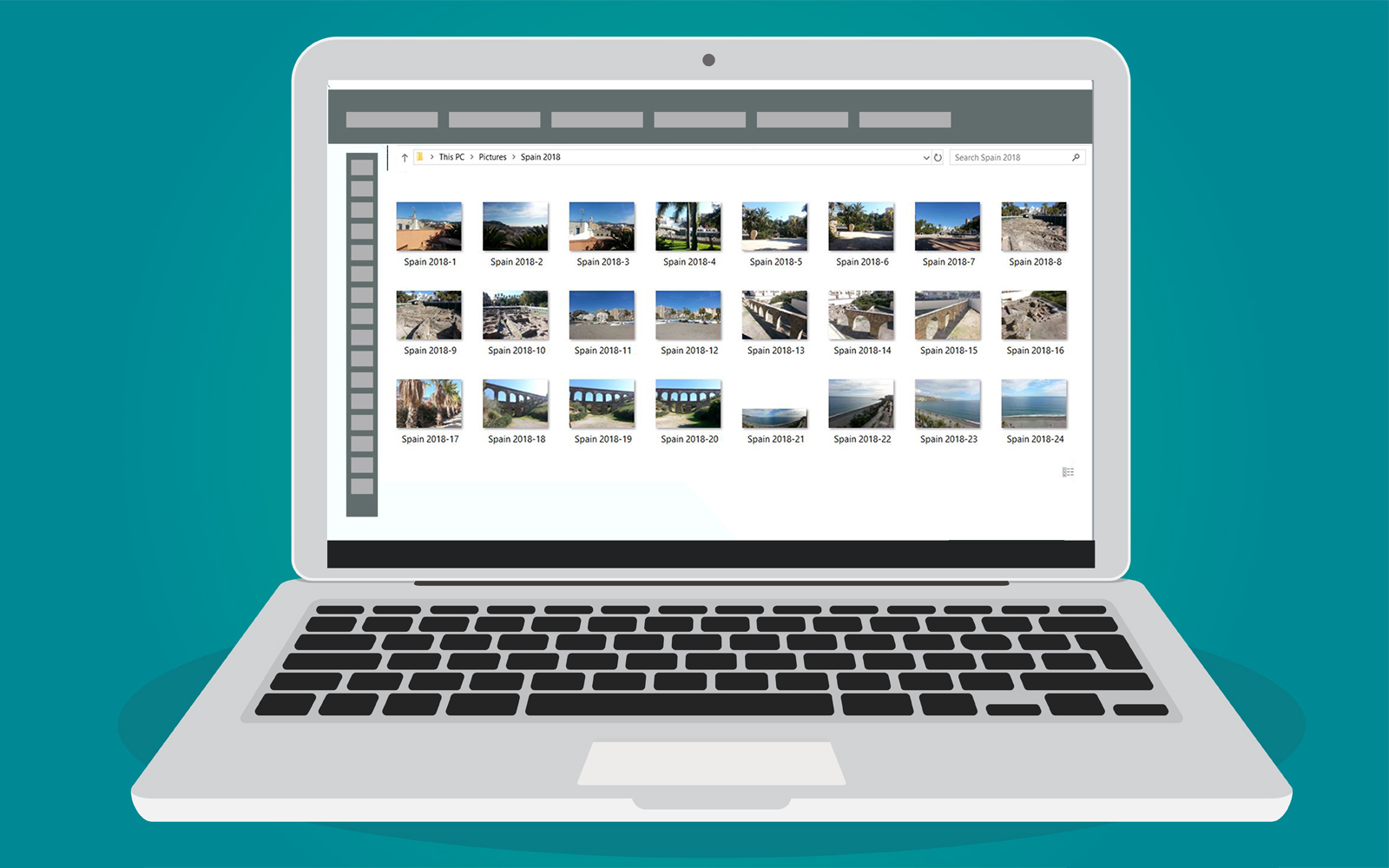
1 thought on “Tips For Organizing And Storing Photos On PC And Mobile”